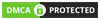Developing iOS apps has traditionally been tied to macOS due to Apple’s ecosystem requirements, such as Xcode, the official integrated development environment (IDE) for iOS development. However, in 2025, the landscape for développement multiplateforme has evolved, enabling Windows users to create iOS apps without owning a Mac. While some limitations persist, a combination of virtual machines, cloud services, cross-platform frameworks, and innovative tools makes iOS development on Windows not only possible but also practical. This comprehensive guide explores the methods, tools, and best practices for developing iOS apps on a Windows PC in 2025.
Why Develop iOS Apps on Windows?
The demand for iOS apps remains strong in 2025, with Apple’s App Store hosting millions of applications and generating billions in revenue. Windows users, including hobbyists, freelancers, and small teams, may want to tap into this market without investing in expensive Apple hardware. Developing iOS apps on Windows is appealing for several reasons:
- Le rapport coût-efficacité : Macs are expensive, and Windows PCs are often more affordable or already available.
- Familiarity: Developers comfortable with Windows workflows can avoid learning a new operating system.
- La flexibilité: Cross-platform tools allow developers to target both iOS and Android with a single codebase.
- Accessibilité : Cloud-based solutions and virtualization make macOS environments accessible without physical hardware.
However, challenges remain, such as Apple’s requirement for macOS to run Xcode and submit apps to the App Store.
1. Understanding the Requirements for iOS Development
Before diving into the development process, it’s essential to understand the core requirements for iOS app development:
- Xcode: Apple’s official IDE, available only on macOS, is required for building, testing, and submitting iOS apps.
- Apple Developer Account: A $99/year account is needed to test apps on physical devices and publish to the App Store.
- Swift or Objective-C: These are the primary programming languages for native iOS development.
- iOS SDK: Included in Xcode, it provides tools and frameworks for iOS app development.
- Testing Devices: While simulators are useful, testing on real iOS devices is recommended for accurate results.
Since Xcode doesn’t run natively on Windows, developers must use workarounds like virtualization, cloud services, or cross-platform frameworks. Below, we explore the primary methods for iOS development on Windows.
2. Method 1: Virtual Machines for macOS on Windows
Running macOS on a Windows PC via a virtual machine (VM) is a popular way to access Xcode. A VM emulates a macOS environment, allowing you to install and use Xcode as if you were on a Mac.
Step-by-Step Guide to Setting Up a macOS Virtual Machine
- Choose a Virtualization Platform:
- VMware Workstation Player or Oracle VirtualBox are the leading choices in 2025. Both support macOS virtualization, though VMware offers better performance for graphics-intensive tasks like Xcode.
- Ensure your PC has a powerful CPU (e.g., Intel i5/i7 or AMD Ryzen), at least 16GB of RAM, and 100GB of free storage for optimal performance.
- Obtain a macOS Image:
- Download a macOS disk image (ISO or DMG) for a version compatible with Xcode (e.g., macOS Ventura or later in 2025). Official images are available from Apple’s developer portal if you have an Apple Developer account.
- Alternatively, third-party sources like macOS installers from open-source communities can work, but ensure compliance with Apple’s licensing terms.
- Configure the Virtual Machine:
- Install VMware or VirtualBox on your Windows PC.
- Create a new VM, selecting macOS as the operating system. Allocate at least 8GB of RAM and 4 CPU cores to the VM.
- Load the macOS ISO/DMG file and follow the installation prompts.
- Enable virtualization in your PC’s BIOS (Intel VT-x or AMD-V) for better performance.
- Install Xcode:
- Once macOS is running, download Xcode from the Mac App Store or Apple’s developer portal.
- Install Xcode (approximately 20GB) and configure it with your Apple Developer account.
- Develop and Test:
- Use Xcode to write code in Swift or Objective-C, design interfaces with Interface Builder, and test apps using the iOS Simulator.
- For physical device testing, connect an iPhone or iPad to your Windows PC and configure USB passthrough in the VM settings.
Pros and Cons of Virtual Machines
- Pour : Full access to Xcode, native iOS development, no recurring costs after setup.
- Cons : High hardware requirements, potential legal gray areas with macOS licensing, complex setup process.
Tips for 2025
- Use macOS Sequoia (released in 2024) for compatibility with the latest Xcode versions.
- Optimize VM performance by disabling unnecessary macOS features (e.g., Siri, Spotlight indexing).
- Regularly update the macOS VM to support new iOS SDKs and Xcode updates.
3. Method 2: Cloud-Based macOS Services
For developers who prefer not to manage VMs, cloud-based macOS services provide a convenient alternative. These services rent virtual Mac environments, pre-installed with Xcode, accessible from any Windows PC via a web browser or remote desktop client.
Popular Cloud Services in 2025
- MacStadium: Offers dedicated Mac mini servers with customizable configurations for iOS development.
- AWS EC2 Mac Instances: Amazon’s cloud platform provides macOS instances optimized for Xcode and CI/CD pipelines.
- MacinCloud: A developer-focused service with pay-as-you-go or subscription plans, including Xcode and iOS SDKs.
- XcodeClub: A budget-friendly option with pre-configured Xcode environments.
How to Use Cloud Services
- Sign Up for a Service:
- Choose a provider based on your budget and needs (e.g., MacinCloud’s Managed Server Plan starts at ~$30/month).
- Register and select a macOS environment with the desired Xcode version.
- Access the Remote Mac:
- Use a remote desktop client (e.g., Microsoft Remote Desktop, VNC Viewer) or a browser-based interface to connect.
- Log in with provided credentials and launch Xcode.
- Develop and Deploy:
- Write and compile code in Xcode as you would on a physical Mac.
- Use cloud-based simulators or connect physical devices via USB tunneling (supported by some providers).
- Upload apps to the App Store using your Apple Developer account.
Pros and Cons of Cloud Services
- Pour : No local hardware upgrades needed, easy setup, reliable performance, legal macOS usage.
- Cons : Recurring costs, dependence on internet speed, limited control over the environment.
Tips for 2025
- Choose a provider with low-latency servers in your region to minimize lag.
- Use version control (e.g., Git) to sync code between your Windows PC and the cloud Mac.
- Monitor usage to avoid unexpected costs, especially with pay-as-you-go plans.
4. Method 3: Cross-Platform Development Frameworks
For developers who want to avoid macOS entirely, cross-platform frameworks allow you to build iOS apps directly on Windows. These frameworks generate apps that run on both iOS and Android, reducing development time and costs.
Top Cross-Platform Frameworks in 2025
- Flutter: Google’s framework uses Dart to create high-performance, natively compiled iOS and Android apps. Flutter 4.0 (released in 2024) supports advanced iOS features like SwiftUI integration.
- React Native : A JavaScript-based framework by Meta, ideal for rapid development with a single codebase.
- .NET MAUI: Microsoft’s evolution of Xamarin, supporting C# development for iOS, Android, and Windows apps.
- Ionic: A web-based framework using HTML, CSS, and JavaScript, suitable for hybrid apps.
Developing with Flutter on Windows
Flutter is a top choice in 2025 due to its performance and community support. Here’s how to get started:
- Install Flutter:
- Download the Flutter SDK from the official website and extract it to your Windows PC.
- Install Dart and configure your PATH environment variable.
- Install an IDE like Visual Studio Code or Android Studio with Flutter plugins.
- Set Up iOS Development:
- While Flutter compiles iOS apps, you’ll need a macOS environment (VM or cloud) to build the final .ipa file for iOS.
- Configure Flutter to use a remote macOS build server (e.g., via GitHub Actions or a cloud Mac).
- Write and Test Code:
- Use Dart to write your app, leveraging Flutter’s widget library for iOS-style UI.
- Test on the iOS Simulator (via a VM/cloud Mac) or Android emulators on Windows.
- For physical iOS device testing, use a cloud service or connect a device to a Mac environment.
- Deploy to the App Store:
- Generate the iOS build on a macOS environment and use Xcode or Transporter (Apple’s app submission tool) to upload to the App Store.
Pros and Cons of Cross-Platform Frameworks
- Pour : Single codebase for iOS and Android, no local macOS needed for coding, cost-effective for multi-platform apps.
- Cons : Limited access to native iOS features, macOS still required for final builds and App Store submission.
Tips for 2025
- Use Flutter’s hot reload for faster development cycles.
- Leverage plugins like flutter_apple_signin for iOS-specific features.
- Integrate CI/CD pipelines (e.g., Codemagic) for automated iOS builds on cloud Macs.
5. Best Practices for iOS Development on Windows
To ensure a smooth development experience, follow these best practices:
- Contrôle de version : Use Git (e.g., via GitHub or GitLab) to manage code and collaborate with teams.
- Essai: Test on multiple iOS versions and devices using simulators or cloud-based device farms like BrowserStack.
- Optimisation des performances : Profile your app in Xcode to identify bottlenecks, even if using a cross-platform framework.
- Stay Updated: Monitor Apple’s WWDC 2025 announcements for new iOS features and SDK updates.
- Sécurité: Secure your Apple Developer account with two-factor authentication and encrypt sensitive code.
6. Challenges and Solutions in 2025
- Défi : macOS requirement for Xcode.
- Solution: Use VMs or cloud services for Xcode access; leverage cross-platform frameworks for coding on Windows.
- Défi : High hardware demands for virtualization.
- Solution: Upgrade your PC’s RAM and CPU or opt for cloud-based Macs.
- Défi : Learning curve for Swift or cross-platform tools.
- Solution: Use online resources like Swift.org, Flutter’s documentation, or platforms like Udemy for tutorials.
- Défi : App Store submission complexity.
- Solution: Follow Apple’s Human Interface Guidelines and use tools like Fastlane for automated submissions.
7. Future Trends in iOS Development on Windows
In 2025, several trends are shaping iOS development on Windows:
- Intégration de l'IA : Tools like Apple’s Core ML and Create ML are accessible via cloud Macs, enabling AI-driven iOS apps.
- AR/VR Development: Apple’s Vision Pro and ARKit advancements require macOS for testing, but cross-platform tools like Unity support Développement de réalité augmentée on Windows.
- Low-Code Platforms: Platforms like Adalo and Bubble are gaining traction for rapid iOS app prototyping, with Windows support.
- Improved Cloud Services: Providers are offering more affordable and developer-friendly Mac cloud solutions.
Conclusion
Developing iOS apps on Windows in 2025 is more accessible than ever, thanks to virtual machines, cloud-based macOS services, and cross-platform frameworks like Battement et Réagir natif. While challenges like the macOS requirement for Xcode persist, workarounds such as VMs and services cloud bridge the gap effectively. By choosing the right tools, optimizing your workflow, and staying updated with Apple’s ecosystem, you can build high-quality iOS apps from a Windows PC. Whether you’re a solo developer or part of a team, these methods empower you to tap into the lucrative iOS market without needing a Mac. For further exploration, consider experimenting with Flutter for cross-platform development or setting up a cost-effective cloud Mac with MacinCloud. With persistence and the right tools, your Windows PC can become a powerful hub for Développement d'applications iOS in 2025.